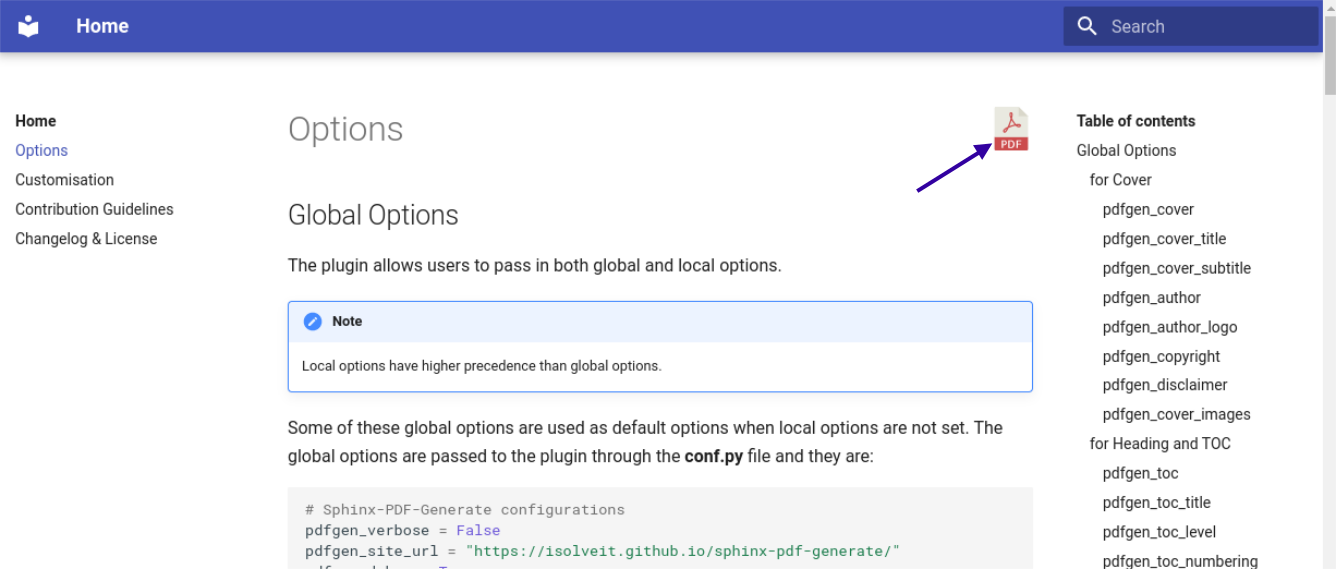Quickstart¶
Eager to get started? This page gives a good introduction to the Sphinx-PDF Generate plugin. Follow Installation to set up a project and install Sphinx-PDF Generate first.
A Minimal Sphinx Docs¶
To set up a Sphinx project, you need to do the following:
- Install the Sphinx package in your Python virtual environment using the command:
$ pip install sphinx
- Setup the Sphinx project by running the following command (choosing the default config options) under a docs/ folder:
$ sphinx-quickstart
- Inside the docs folder, you should have the following file structure.
├── docs ├── _build ├── _static ├── _templates ├── conf.py ├── index.rst ├── make.bat ├── Makefile
- In the conf.py file under your docs folder, you can set the values for the following options:
extensions = ["sphinx_pdf_generate",] # Sphinx-PDF-Generate global options pdfgen_site_url = "https://example.com" pdfgen_author = "Sphinx-PDF Generate" pdfgen_copyright = "2023, Sphinx-PDF Generate" pdfgen_disclaimer = "Disclaimer: Content can change at anytime and best to refer to website for latest information." pdfgen_cover = True pdfgen_cover_title = "Sphinx-PDF Generate" pdfgen_toc = True pdfgen_toc_numbering = True pdfgen_toc_title = "Table of Contents" pdfgen_toc_level = 4Note
The configuration options above are used as default values when the local options are not set in the individual RST documents. You can refer to the Options page for detailed information about the configuration options.
- Use the Sphinx-PDF Generate CLI tool to build the documentation project by running the following command in a terminal inside the docs folder:
$ sphinx-pdf-generate . _build/html
After the documentation build is complete, the _build/html folder should now have a PDF file for every RST document you decided to build.
So what did the above steps do?
First, we installed the
sphinxextension and created a Sphinx project.Next, we configured our Sphinx project to use the
sphinx_pdf_generatebased on the recommended configuration options.We then used the Sphinx-PDF Generate CLI tool to build the HTML files and generate the PDF documents for the documentation.
Finally, we viewed the output of our documentation in our web browser.